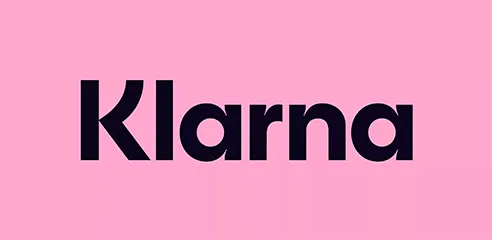FAQ
Visit our FAQ page to find all the important tips from the GravaStar technical support team. Don't have the answer you need? No problem, we're happy to help. Contact us directly or engage with the GravaStar community.
You can also find all GravaStar user manuals on our YouTube channel. It's easy and straightforward to learn how to use our speakers and headphones!
Keyboard
Keyboard tutorial - Click for video
How do I update the keyboard?
To update the firmware, you must first connect the computer and the keyboard with a cable, put the keyboard in the middle position, that is, in wired mode, then open the software and wait for the upgrade.
If you see "PASS," it means the firmware update was successful. You can then close the notification window. Next, unplug and reconnect the keyboard cable to activate the keyboard. After powering on, you can switch to other connection modes.
Physical dimensions of a 75% keyboard
Standard Dimensions: Our GravaStar Mercury keyboards are designed to be compact yet functional. They measure approximately 32-34 cm long and 12-14 cm wide, offering the perfect balance between portability and performance.
Portability: We know how important mobility is, especially for gamers on the go. That's why our Mercury series is lightweight and easy to transport, whether you're heading to a gaming event or moving between rooms.
75% keyboard vs. 65% keyboard
The key difference between a 75% keyboard and a 65% keyboard is the added functionality. With our 75% models, you get a function key and dedicated arrow keys, which makes a huge difference in terms of usability. If you want more control at your fingertips, the 75% keyboard is the way to go.
Can you use a 75% keyboard for gaming?
Absolutely! Our 75% keyboards, especially the Mercury K1 Pro, are designed for gaming. With customizable switches, low wireless latency, and a compact size, they're perfect for gamers who want a powerful keyboard without unnecessary bulk.
Frequently asked questions about 75% keyboards
What is the difference between a 75% keyboard and a TKL keyboard?
Our 75% keyboards, like those in the Mercury series, are designed to offer a more compact and efficient layout compared to TKL (tenkeyless) keyboards. A 75% keyboard retains important keys like the function key and arrow keys, but in a tighter, space-saving format. TKL keyboards, while also lacking a numeric keypad, are slightly larger and offer more space between the keys.
What is your return policy for your 75% keyboards?
To return an item, it must be in its original condition with unopened packaging and proof of purchase. Contact us to initiate the return process. If approved, we will provide a return shipping label. Returns for personal reasons require customers to cover the return shipping costs. Please see our full shipping information here .
Do you ship 75% keyboards internationally?
Yes, we ship worldwide. Free shipping is available for orders over €130 within continental Germany. International shipping times may vary, and customers are responsible for import duties and taxes. Please read our full warranty policy.
What is your warranty policy for 75% keyboards?
All GravaStar products come with a 12-month limited warranty covering manufacturing defects. This warranty does not cover damage caused by accident, misuse, or modification. Please see our full shipping information.
How can I track my order?
Once your order has been shipped, you will receive a tracking number via email. Use this number to track your package on the carrier's website. If you have any issues, please contact our support team at service@gravatar.com .
What is your policy for damaged or lost packages?
GravaStar is not responsible for lost or damaged items in transit. Please file a claim with the shipping carrier. For assistance, contact our support team at service@gravatar.com . Please see our Return Policy for more information.
Do you want to buy a 75% mechanical keyboard for gaming?
If you're looking to upgrade your typing and gaming setup, GravaStar is the place to go. Our Mercury 75% mechanical keyboards combine cutting-edge technology with eye-catching design, making them the perfect choice for gamers, typists, and professionals. With a selection of models tailored to different needs and budgets, you can trust us to take your typing and gaming experience to the next level.
What is a 75% keyboard?
A 75% keyboard offers a smart, space-saving design that includes all the keys you use most—alphanumeric, arrow, function, and modifier keys—while removing the numeric keypad and some navigation keys. This frees up more desk space without sacrificing usability. That's precisely why we put so much effort into the GravaStar Mercury series to perfect this balance. Whether gaming, typing, or working, it offers everything you need without unnecessary bulk.
Main features of a 75% keyboard
Key layout: Our 75% keyboards retain all essential keys like the function keys and arrow keys. You have everything you need right under your fingers in a compact setup.
Function key row: Unlike smaller 60% keyboards, our 75% keyboards retain the function key row to provide quick access to additional commands.
Aesthetics and customization: With RGB lighting, customizable keycap options, and hot-swappable switches, you can customize your GravaStar Mercury keyboard to your liking.
Discover our collection of 75% keyboards that will enhance your desktop setup.
Mouse
Should I choose a wired or wireless gaming mouse?
Your choice depends on your priorities. Wired mice are ideal for those who want consistent performance without input lag or battery issues. They are generally more affordable and reliable for competitive gaming.
Wireless mice are perfect for gamers who value portability and a clutter-free setup. Modern wireless technologies, especially with low-latency options, offer performance comparable to wired models. However, they can be more expensive and require charging or battery replacement.
Good news—GravaStar mice offer three connectivity options: wireless, wired, and Bluetooth. You no longer have to choose; you get all three in one convenient, slim package.
Can I return the gaming mouse if I am not satisfied?
You can return your mouse provided it is in its original condition with unopened packaging and you have proof of purchase. If you wish to return a product, please contact us and we will provide you with a return label. Items returned without our prior authorization will not be accepted.
If you purchased one of our items from another retailer, you must return it to the same retailer. Different retailers may have different return policies. Read our return policy.
What is your warranty policy for gaming mice?
All GravaStar products, including our gaming mice, come with a 12-month limited warranty, valid from the date of purchase. They are covered against manufacturing defects, but not against wear and tear, accidents, modifications, or damage caused by negligence. Read our warranty policy.
What are your shipping policies for gaming mice?
We ship worldwide. Orders placed in the DE will ship from our EU warehouses within 2 to 3 business days and should arrive within 5 to 7 business days. Free shipping is available for orders over €130.
For international orders, delivery times may vary, and you are responsible for import fees. GravaStar is not responsible for damaged or lost items in transit. All claims should be submitted to the respective shipping carrier. Read our shipping policies.
SPEAKERS
Which Bluetooth version do the GravaStar speakers use?
The GravaStar speakers use Bluetooth 5.0. Compared to Bluetooth 4.2, Bluetooth 5.0 minimizes playback lag, covers greater distances, and consumes less power.
MARS PRO
What is the difference between the Mars Pro and Mars speakers?
The main improvements to the Mars Pro speakers are the sound quality and the 6 RGB lights. We equip the Mars Pro speakers with a dual-speaker system and GravaStar's exclusive built-in DSP audio algorithms. With these, the Mars Pro delivers deep bass, precise mids, clear highs, and a smooth volume contour.
Can a Mars Pro speaker be paired with a Mars speaker?
No, unfortunately, the Mars Pro speaker uses a different program than the Mars speaker, so they can't be paired. A Mars Pro speaker can only be paired with another Mars Pro speaker.
Can I use a Mars Pro charging base with a Mars speaker?
No. Mars Pro charging bases only work with Mars Pro speakers. You must use a Mars charging base with a Mars speaker.
How do I connect a GravaStar Mars Pro speaker to a Bluetooth device (iPhone, mobile phone, Macbook, PC)?
-
Turn on your Mars Pro speaker.
-
Briefly click the Bluetooth button on your Mars Pro speaker (please do not press the Bluetooth button for long – a few seconds are enough).
-
Once you hear “Ready to pair” from the Mars Pro speaker, select “GravaStar Mars Pro” from the Bluetooth list to connect your device.
-
If you hear “Bluetooth connected,” the connection was successful.
How do I reset the GravaStar Mars Pro Bluetooth speaker?
Press both buttons simultaneously, the Bluetooth button and the light button, for a few seconds. Your Mars Pro speaker will turn off. Once you restart the Mars Pro speaker, the system will reset to factory settings.
How do I delete the Bluetooth recordings on my Mars Pro speaker?
Press both the Bluetooth button and the power button on the Mars Pro speaker simultaneously for 5 seconds. The Bluetooth history will be deleted and your speaker will say "Ready to pair."
How do I connect two GravaStar Mars Pro speakers and use True Wireless Stereo?
Note: True Wireless Stereo (TWS) is only available for speakers in the same series. A Mars Pro speaker can only be connected to another Mars Pro speaker. Mars Pro speakers cannot be paired with Mars or Venus speakers.
Steps:
-
Press and hold the Bluetooth buttons on both Mars Pro speakers for 3 seconds, the Bluetooth indicator on both speakers will flash quickly.
-
Click the Bluetooth button on the main speaker once (the indicator will flash once), then double-click the Bluetooth button on the other speaker (the indicator will flash twice). The two speakers will now begin the TWS pairing process.
-
After the TWS connection is successful, you'll hear "Network connected." The Bluetooth indicator on the main speaker will flash, while the indicator on the other speaker will remain solid.
-
Connect the main speaker to your Bluetooth device and you can enjoy TWS.
Learn more about TWS: What is True Wireless Stereo (TWS)?
How long does it take to fully charge a GravaStar Mars Pro speaker?
It takes about 4 hours to fully charge your GravaStar Mars Pro speakers.
How do I know when the GravaStar Mars Pro speaker is low on power?
A low battery level is indicated by a flashing power indicator light and you will hear the message “Not enough power”.
How long does the battery last on the GravaStar Mars Pro speaker?
The battery lasts up to 15 hours with normal use.
Does the GravaStar Mars Pro speaker have an AUX input?
Yes, the Mars Pro speaker has an AUX input port. It's a Type-C port located on the bottom of the Mars Pro. The AUX connection takes priority over any Bluetooth connection, so only one audio source will play at a time.
VENUS
How do I connect a GravaStar Venus speaker to a Bluetooth device (iPhone, mobile phone, MacBook, PC)?
-
Turn on your Venus speaker.
-
Briefly press the Bluetooth button on your Venus speaker (please do not press for long – a few seconds is enough).
-
Once you hear “Ready to pair,” select “GravaStar Venus” from the Bluetooth list to connect your device.
-
If you hear “Bluetooth connected,” the connection was successful.
How do I reset the GravaStar Venus Bluetooth speaker?
Press both the Bluetooth button and the light button simultaneously for a few seconds. Your Venus speaker will turn off. After restarting the speaker, the system will reset to factory settings.
How do I delete the Bluetooth connections on the Venus speaker?
Press both the Bluetooth button and the light button simultaneously for a few seconds. Your Venus speaker will turn off. After restarting the speaker, the system will reset to factory settings.
How do I connect two GravaStar Venus speakers and use True Wireless Stereo?
Note: True Wireless Stereo (TWS) is only available for speakers in the same series. Venus speakers can only be paired with other Venus speakers. Venus speakers cannot be paired with Mars or Mars Pro speakers.
Steps:
-
Press the Bluetooth button for 3 seconds on both GravaStar Venus speakers (they do not need to be pressed at the same time).
-
When both speakers emit two beeps, they are ready to pair. Within 5 seconds, you'll hear "Network connected" and the connection is established.
-
If none of the speakers are connected to your Bluetooth device, connect to one of the speakers.
How long does it take to fully charge a GravaStar Venus speaker?
It takes about 3 hours to fully charge your GravaStar Venus speaker.
How do I know when the GravaStar Venus speaker is almost empty?
A low battery level is indicated by a flashing power indicator light and you will hear the message “Not enough power”.
How long does the battery of the GravaStar Venus speaker last?
The battery lasts up to 10 hours with normal use.
Does the GravaStar Venus speaker have an AUX input?
The GravaStar Venus speaker does not support an AUX input.
MARS
What is the difference between Mars and Mars Pro speakers?
The main upgrades to the Mars Pro speakers are the improved sound quality and the 6 RGB lights. We equip the Mars Pro speakers with a dual-speaker system and use GravaStar's exclusive DSP audio algorithms. This allows the Mars Pro to deliver deep bass, precise mids, clear highs, and a smooth volume contour.
Can I use a Mars charging base with a Mars Pro speaker?
No. Mars charging bases only work with Mars speakers. If you purchase a Mars Pro speaker, you will need a Mars Pro charging base.
How do I connect a GravaStar Mars speaker to a Bluetooth device (iPhone, mobile phone, MacBook, PC)?
-
Turn on your Mars speaker.
-
Briefly press the Bluetooth button on your Mars speaker (please do not press for long – a few seconds is enough).
-
Once you hear “Ready to pair,” select “GravaStar Mars” from the Bluetooth list to connect your device.
-
If you hear “Bluetooth connected,” the connection was successful.
How do I reset the GravaStar Mars Bluetooth speaker?
Press both the Bluetooth button and the light button simultaneously for a few seconds. Your Mars speaker will turn off. After restarting the speaker, the system will reset to factory settings.
How do I connect two GravaStar Mars speakers and use True Wireless Stereo?
Note: True Wireless Stereo (TWS) is only available for speakers in the same series. Mars speakers can only be paired with other Mars speakers. Mars speakers cannot be paired with Mars Pro or Venus speakers.
Steps:
-
Press the Bluetooth button for 3 seconds on both GravaStar Mars speakers (they do not need to be pressed at the same time).
-
When both speakers emit two beeps, they are ready to pair. Within 5 seconds, you'll hear "Network connected" and the connection is established.
-
If none of the speakers are connected to your Bluetooth device, connect to one of the speakers.
How do I prevent two GravaStar Mars speakers from automatically pairing when I turn them on?
Press and hold the power button and Bluetooth button on both speakers simultaneously for 5 seconds. Then turn both speakers off. Turning them back on will not automatically pair them.
How long does it take to fully charge a GravaStar Mars speaker?
It takes about 8 hours to fully charge your GravaStar Mars speaker.
How do I know when the GravaStar Mars speaker is almost empty?
A low battery level is indicated by a flashing power indicator light and you will hear the message “Not enough power”.
How long does the battery of the GravaStar Mars speaker last?
The battery lasts up to 20 hours with normal use.
Does the GravaStar Mars speaker have an AUX input?
Yes, the Mars speaker comes with a 3.5 mm AUX cable (included). The AUX input port is located on the bottom of the Mars speaker. The AUX connection overrides any Bluetooth connection, so only one audio source will play at a time.